What is a cookie?
A cookie is a small data file that a website will place on a user’s device in order to remember information that will help improve the
We use a variety of cookies to help us understand more about visitors to our website, including how they have located our website, what pages they have previously visited and any personal data that the visitor chooses to share with us. When you do share your personal data with us, we’ll make sure that any data held is done so in line with our Privacy Policy.
How does PLT GROUP use cookies?
We use a variety of cookies to help us understand more about visitors to our website, including how they have located our website, what pages they have previously visited and any personal data that the visitor chooses to share with us. When you do share your personal data with us, we’ll make sure that any data held is done so in line with our Privacy Policy.
How to edit your cookie preferences
To control which websites place cookies on your devises and the data that is stored, please refer to the table below:
Google Chrome
Click the three dots in the top far right corner of your internet browser
Select the ‘Settings’ menu option.
Expand the ‘Advanced’ menu at the bottom of the page.
Under the ‘Privacy and security’ section, select ‘Content settings’ and then ‘Cookies’.
From the ‘Cookies’ section, you can change the following settings:
Allow sites to save and read cookie data.
Keep local data only until you quit your browser
Block third-party cookies.
Choose which sites you accept or block cookies from.
Choose which sites you delete cookies for upon closing your browser.
Deleting all or some cookies on your computer.
Firefox
Select the three-line icon in the top far right menu.
From the left-hand side bar, select ‘Privacy’.
Under the ‘History’ heading, select the link to ‘clear your recent history’. A time range for clearing your history will then be given.
Select the time range to clear and expand the ‘Details’ menu by clicking the down arrow.
From here you can choose to clear the following:
‘Browsing & Download History’
‘Form & Search History’
‘Cookies’
‘Cache’
‘Active Logins’
‘Offline Web Site Data’
‘Site Preferences’
If only specific cookies need to be removed, select ‘remove individual cookies’ from underneath the ‘history’ section.
Select which cookies you wish to remove then click ‘removed selected’
Internet Explorer 7+
Select the white cog icon at the top right corner of your browser
Select ‘internet options’
Select the ‘privacy’ tab
Move the arrow to select your preferred level of privacy
To specify the first and third-party cookies, select ‘advanced’ within the ‘privacy’ tab then click the ‘override cookie handing’
Cookies can also be deleted as well as your browsing history on the ‘general’ tab, under ‘browsing history’
Safari on MAC
Click on safari
Select the ‘preferences’ menu option
Click ‘privacy’
Selecting the ‘cookies and website data’ option will show you the following options:
‘Always block’
‘allow from current website only’
‘Allow from websites I visit’
‘Always allow’
You can alternatively manage cookies via ‘manage website data’ which appears underneath
Select the cookies you wish remove individually and click ‘remove’ or ‘remove all’
Cookies can also be deleted also with your browsing history on the ‘general’ tab under ‘browsing history’.